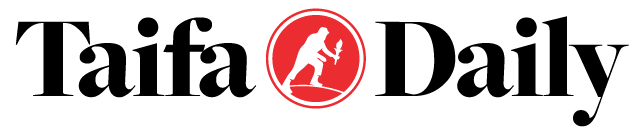WHATSAPP might seem easy enough to use – but are you making some big mistakes? We’ve rounded up some of the most superficial errors to watch out for.
There are some mistakes you need to avoid:
WhatsApp lock
Locking your WhatsApp separately from your iPhone is very important.
It means people who are using your phone can’t read your texts.
To set this up, you need to head to your WhatsApp settings.
Then click “Account” and then “Privacy”.
You can switch on “Screen Lock” with Touch ID or Face ID. You’ll also be able to pick a duration time when the ID is required again.
WhatsApp self text deleting feature
WhatsApp also has a recently-added feature that will automatically self-destruct new texts after a day.
The new update aims to boost your Privacy – by destroying old WhatsApp messages.
You can set Disappearing Messages to automatically turn on for all new chats – without affecting existing conversations.
And two new durations have been added for Disappearing Messages, 24 hours and 90 days. So now you can choose from four options in total: 24 hours, 7 days, 90 days or Off.
Go to Settings > Account > Privacy and turn on Default Message Timer. This feature only rolled out a few weeks ago, so make sure you’ve updated WhatsApp to its latest version.
Bear in mind that this system isn’t perfect. Someone could still screenshot or copy your texts to keep a record of them.
So if you want to keep something off the internet, consider not posting it – unless you’re messaging someone you trust.
Don’t send anyone your WhatsApp code.
There’s a clever scam you need to be aware of. The attack revolves around the six-digit verification code that WhatsApp gives out when you want to regain access to your Account.
It also involves a hacker taking control of one of your contact’s WhatsApp accounts and messaging you pretending to be them.
The hacker will message pretending to be your friend when you get a text or email from WhatsApp with a verification code that the hacker has requested by pretending to be you.
This code is only given when you try and make changes to your Account.
Posing as your friend, the hacker will pretend they’ve accidentally asked for the verification code to be sent to your number and will ask you to send it over.
You should never share the six-digit code with anyone. If you do, the hacker will be able to take over your Account.
You’ll no longer have access to your Account, and the hacker can try and scam your friends and read your private messages.
If you do get a suspicious message from a friend, try ringing them to see if you can talk to them in person and verify what is going on.
Disable media auto-saving
Make sure your WhatsApp isn’t saving all media files to your phone storage.
Open WhatsApp, click “Settings”, and then “Storage and Data”.
Then click “Chats” and turn off a toggle called “Save to Camera Roll”.
You can also stop the app from downloading media from individual chats.
Go on the desired chat, click on its title at the top and change the settings via the “Save to Camera Roll” option.
Set up two-factor verification
It would help if you turned on two-step verification right now.
It’s an extra step for verifying your phone number to help keep hackers out.
Hackers regularly try to break into WhatsApp accounts. Hijacking a WhatsApp account is an easy way to gain the trust of your friends and family, allowing even more sinister scams to be enacted.
To turn on two-step verification, go to Settings > Account and toggle the setting to On.
Lockdown your group settings
There’s a setting to stop total strangers from adding you to groups.
Go to WhatsApp Settings, then Account, then Privacy, then Groups.
Now you can choose who can send you group invites.
Your options are Everyone, My Contacts, and My Contacts Except. The first option is the most open, allowing anyone with your phone number to invite you. So you’re best choosing one of the two other options.